Create free cross-stitching patterns at doitms.com

Cross-stitching is a beautiful hobby that attracts people of all ages. You only need a pattern, needle, canvas, and thread to begin. If you’re looking for an easy and free way to turn your images into excellent patterns, you’ve come to the right place.
Below you can learn how to use our cross-stitching pattern generator in quick steps, as well as some crucial tips and tricks to make your cross-stitching time more enjoyable. We also included images to make your reading more pleasant and to help you understand more.
1. Upload Photo & Adjust Your Design
To begin your personalized cross-stitching pattern, simply enter our generator website and select the image you’d like to convert into a pattern. The software is free to use and works incredibly with any picture you’d like.
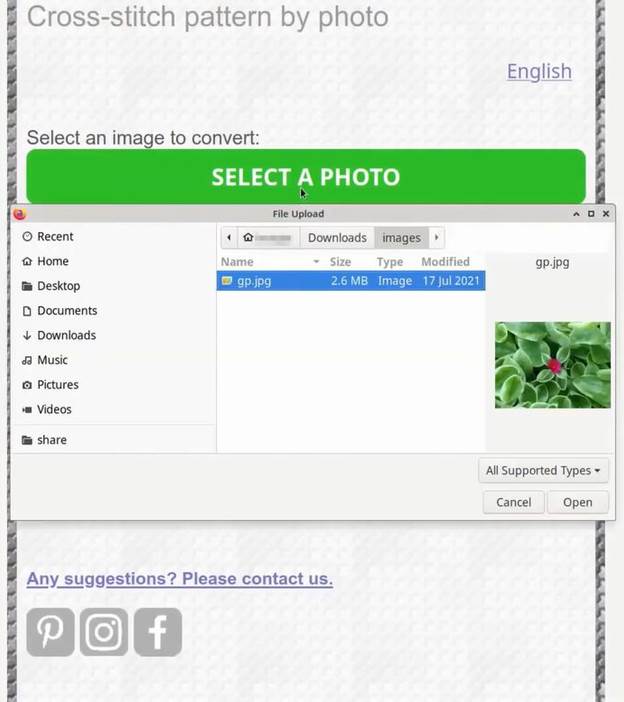
As you can see, you can select from any folder you have on your computer, tablet, or phone and the process is very simple.
2. Select Image Area
After uploading your image you’d want to select the area where you want to create the cross-stitching pattern. You may like only a certain part of the picture and here’s the moment to leave only what you want to have in your pattern.
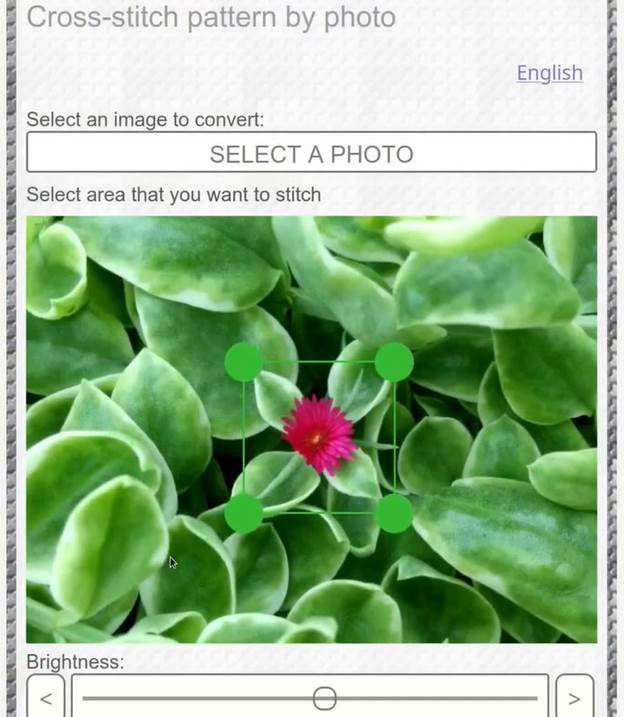
Simply drag the circles to enclose the area that you want and you’re done. You can also adjust some aspects of your image such as the brightness, saturation, and contrast like in the image below.
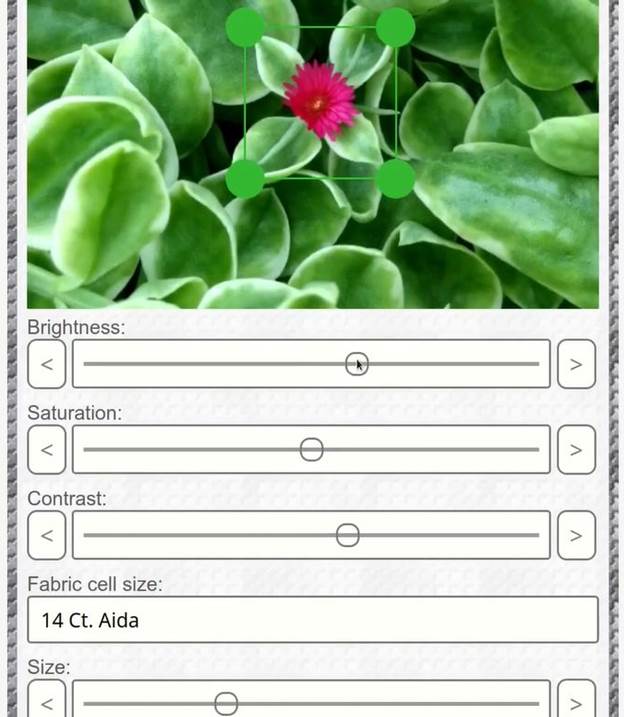
This is great if your image is not very bright and you want to have a clear cross-stitching pattern. One of the greatest advantages of using our cross-stitch pattern generator is that you can completely customize your design in terms of size and visual appearance. If you want to create free cross-stitching patterns and enjoy your days, we’ve got your back.
3. Select Fabric Cell Size
Once you’re done with the visual part of your pattern, it is time to choose the appropriate fabric cell size. This means the number of stitches that can be made in one inch, and it is known as the fabric’s count.
The higher the number, the smaller your stitches will be and this will require better lighting and super detailed and careful counting. If you’re just starting with cross-stitching, we recommend an 11-count or 14-count Aida Cloth.
Definition: Aida is the most common type of fabric used in cross-stitching. It has subtle square patterns all across the surface that allow cross-stitching to be followed more easily.
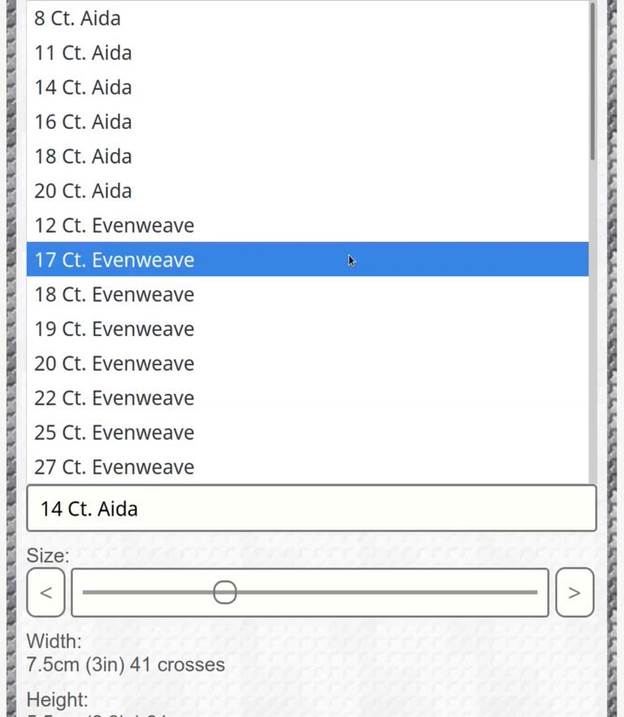
Once you’ve played with all these tools, click ‘Continue’ at the bottom of the page, and wait for the cross-stitching pattern generator to work its magic.
4. Adjust Settings
A preview will appear and you’ll be able to see how your final pattern will look. At the top of the page, you can see your settings and the complexity of your project. This can also be adjusted and is related to the details and quality of your design.
You’ll need to select the floss palette you’ll be using for your project by clicking the rectangle below said title.
4.1 Choosing The Appropriate Floss Palette
If you’re a beginner, we recommend you use a hand-dyed 100% cotton six-strand floss to make your cross-stitch design look incredible. Brands included in the options are DMC, Madeira, Anchor, Rosace, Bestex, CXC, Gamma, Lã Paratapet 100gr (for Arraiolos patterns), Omega, and others.
In the generator, you’ll be able to adjust the number of colors chosen too, as well as enter the nametag of each to complete your pattern.
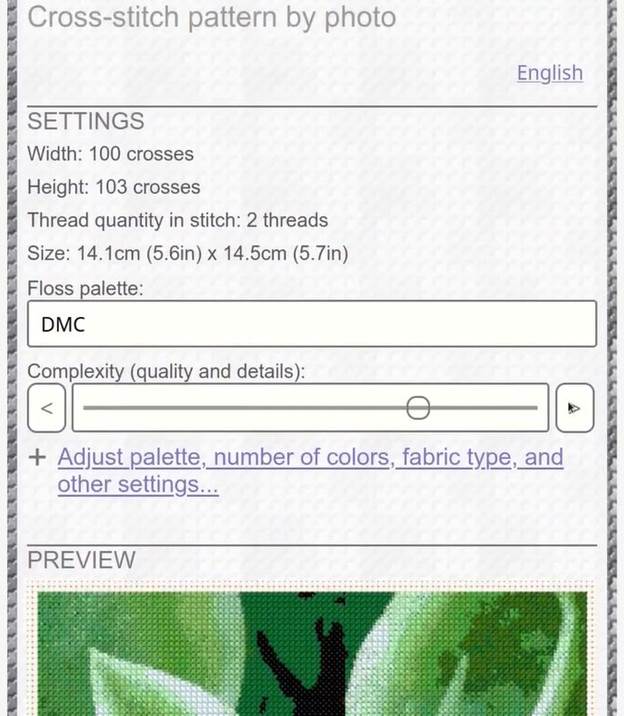
4.2 Change The Complexity Of Your Pattern
After choosing your floss palette you’ll be able to change the complexity of your pattern that has to do with the quality and details of the design. Simply drag the ‘Complexity’ bar until the value you choose results in a good-looking pattern for you. The more complex your design, the more details it’ll have, and vice versa. To access the exact values chosen, click the link under the complexity control.
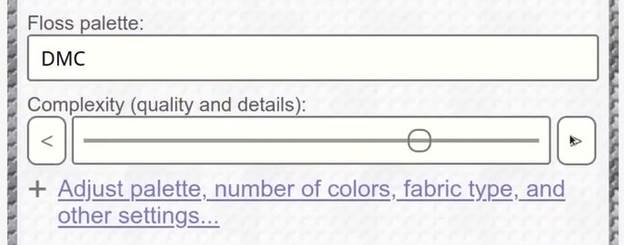
4.3 Palette & Number Of Colors
Below the ‘Complexity’ setting, select ‘Adjust palette, number of colors, fabric type, and other settings’ to adjust other details of your pattern.
You’ll find the possibility to select the colors of your floss palette and to select the ones you don’t want to stitch, according to your design. Selecting each color you’ll be using in your project is needed if you want to make your pattern more accurate to what you want it to look in the end.
Consideration: the number of colors setting, depends on some factors worth having in mind, such as your image used as a reference, size, complexity, contrast, brightness, and more. Therefore it is recommended that you adjust these settings first and then select the number of colors chosen to allow the generator to recalculate if values are changed.
Click everything you feel appropriate and play around with the brightness, saturation, and contrast to make your pattern perfect for you. Below all this, you’ll find a small preview of the design where you can keep adjusting what you feel is necessary.
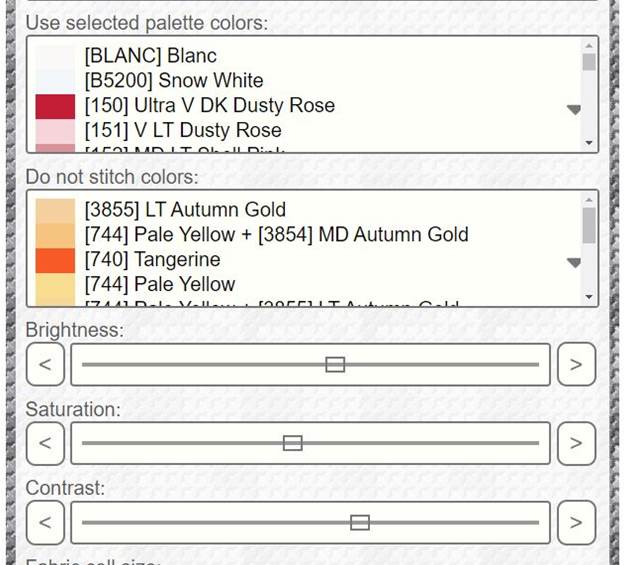
Other settings you can adjust in this category include the fabric color (which you can find above the palette colors selected), the number of colors you’ll be using, the Aida Cloth count you already selected, as well as the size of the fabric.
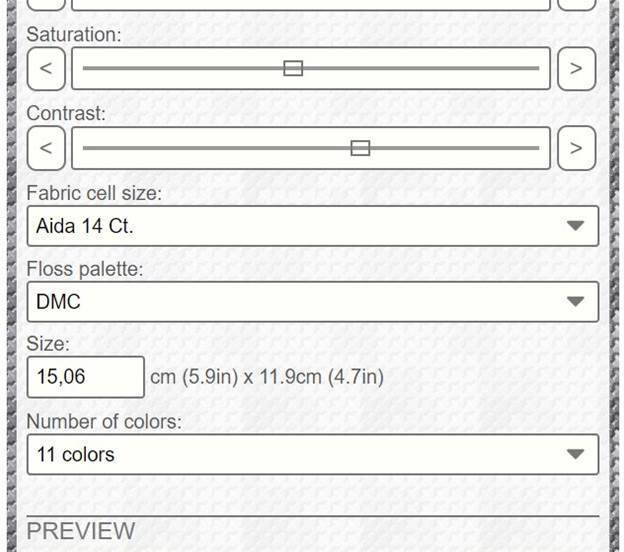
4.4 Other Settings
Other settings to adjust if needed include if you want more or fewer details in your pattern (more details mean a more complex design, and vice versa), if your pattern needs to be printed, as well as if you want a colored background for your pattern cells and more. This can be found right at the top of the page, and looks like this:
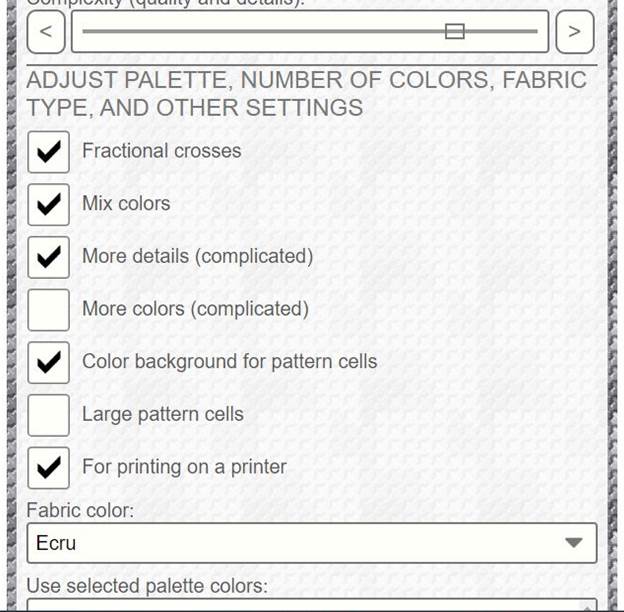
To begin, the ‘Fractional crosses’ symbol, when checked, indicates that the design will contain some cells that are split into 4 smaller cells. Each part’s color corresponds to every end of the cross. You can use quarter, half, and three-quarters stitches when the colors of parts of crosses match.
As for the ‘Mix colors’ box, this will make your pattern have symbols that represent threads of different colors combined. The number of threads can be found in the ‘Color code’ column.
If you want to create art that resembles the original image more closely and is willing to put in a little extra work, you can check the ‘More details’ (complex) checkbox. The same rule applies to the ‘More colors’ checkbox.
What’s more, if the colorful backgrounds of the pattern cells bother you, you can uncheck the ‘Color background’ for pattern cells checkbox to make the pattern's background white. For those who prefer smaller pattern cells, please uncheck the ‘Large pattern cells’ checkbox, which requires fewer design pages.
After adjusting everything you desire and previewing your design, click ‘Create Design’ and wait for the generator to finish.
5. Receiving Your Free Cross-Stitching Pattern
If the pattern is large, you can leave your name and email address so we can easily send it to you by email. We won’t spam you with emails, thus you’re not subscribing to a newsletter; if you want, later you can do so voluntarily.
To receive your design, click ‘Download the pattern ...’ button (either PDF or parts of the pattern if you cleared ‘For printing on a printer (PDF)’ checkbox in advanced settings).
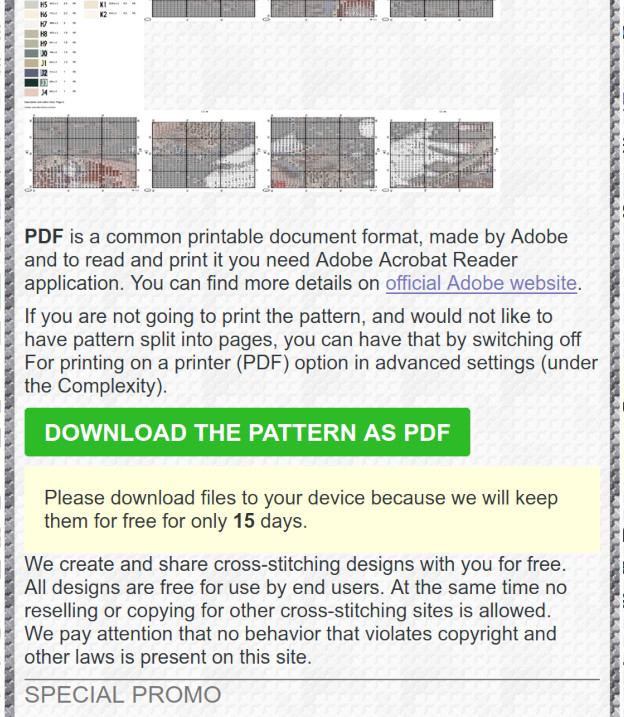
You’ll receive an email with a PDF file which you can download and print or a map, a color chart and a preview as separate images which you can open on your tablet or mobile phone to start cross-stitching.
In your pattern, you’ll see different signs and shapes that indicate which stitch to use, as well as colors and more. This quick guide will come in handy if you have any doubts related to stitches.
Congratulations, you successfully created a free cross-stitch pattern from a picture using doitms.com’s generator. Keep reading to learn some useful tips and tricks to nail your final design and make your process easier and loaded with fun.
Create Free Cross-Stitching Pattern Tutorial Conclusion
In this article, we showed you how to create free cross-stitch patterns with a picture using our generator. You simply upload a picture, select the area you want to turn into a pattern, and play around with the settings.
Preview your pattern and once you’re ready, leave your email so we can send the PDF file there. Remember, it is not a newsletter and we’ll never spam your inbox. Download and print your pattern to begin. If you want to get more detailed information, our cross stitch pattern generator user guide will help you out.